-
1317 Edgewater Dr #4250 Orlando, FL 32804
-
info@geekoro.com
- Connect With Us

Trying to print something from your phone, but nothing’s coming out of the printer? You’re not alone. Mobile printing is convenient—but when it doesn’t work, it can be frustrating. The good news? Most issues are simple and quick to fix.
Here are some easy checks and steps you can try to get your phone and printer working together smoothly.
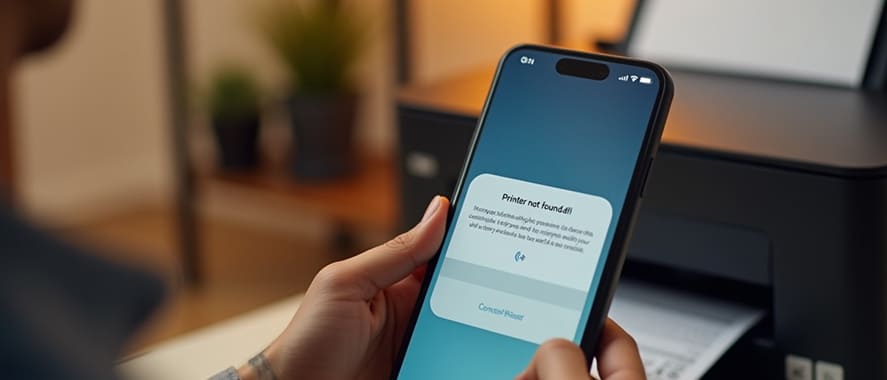
Before jumping into solutions, here are the most likely reasons:
1. Check Wi-Fi Connection: Your phone and printer must be connected to the same Wi-Fi network.
On your phone, check your current Wi-Fi in Settings.
On the printer, go to network settings and confirm the Wi-Fi name (SSID).
If they don’t match, reconnect the printer to the correct Wi-Fi.
2. Restart Both Devices: Sometimes, a simple restart is all it takes.
Restart your phone.
Power off the printer, wait 10 seconds, and turn it back on.
This refreshes both devices and can resolve basic connection issues.
3. Use the Right App: Make sure you’re using a compatible app.
If your printer has a recommended app (like a brand-specific printing app), use that.
You can also try printing directly from your phone’s built-in print option (e.g., Android’s “Print” under Share or iOS “AirPrint”).
4. Check Printer Status: Go to the printer’s control panel and confirm:
It’s online (not in sleep mode or paused)
There are no error messages or blinking lights
Paper and ink levels are fine
A paused or error state can block mobile print jobs entirely.
5. Ensure Mobile Printing Is Enabled: Some printers require you to manually enable mobile or wireless printing.
Look in the printer settings for options like Mobile Print, AirPrint, or Cloud Print.
Make sure it's turned on and set up correctly.
6. Try a Test Document: Print a simple note or PDF file to test. Large files or complex layouts can sometimes cause delays or failures.
Bonus Tip: Reinstall the App or Printer:
If none of the above work:
Delete the printer from your phone and re-add it.
Uninstall and reinstall the printer app if you're using one.
This resets the connection and clears any hidden glitches.
Mobile printing should be quick and simple—but small missteps like network mismatches or app errors can get in the way. With the steps above, you can usually solve the problem without much effort.
Still having trouble? Head over to other DIY printer guides here on Geek Oro—we’re here to make printing easy from any device.