-
1317 Edgewater Dr #4250 Orlando, FL 32804
-
info@geekoro.com
- Connect With Us

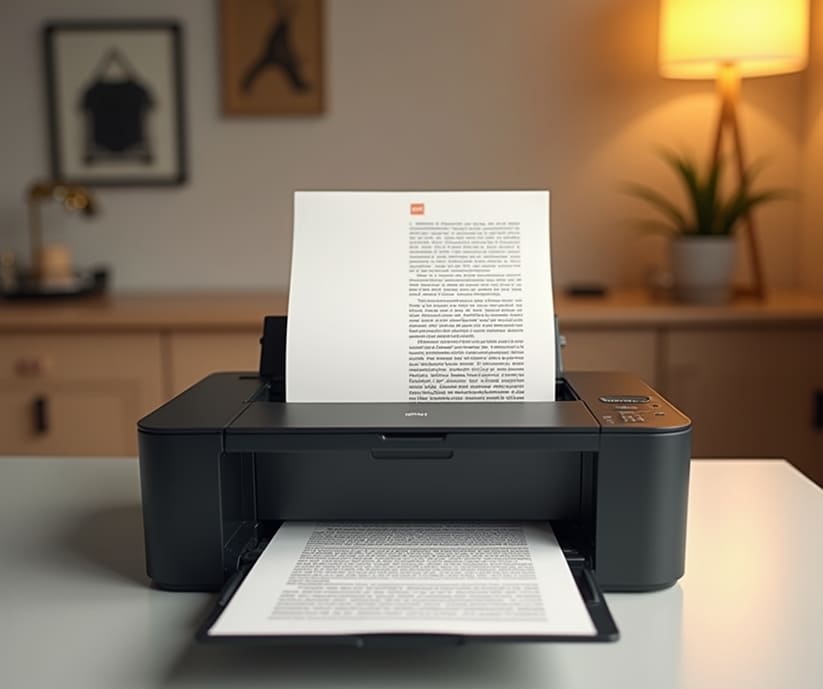
Problem Overview:
If your printer stops printing halfway through a page or cuts off content abruptly, it may be due to a few common reasons. One frequent cause is a spooling error, where the print job gets stuck or interrupted in your system’s print queue. Another possibility is low system memory, especially in older printers that can't handle large or graphic-heavy files. Outdated or corrupted printer drivers can also miscommunicate the print job to the printer, resulting in incomplete pages. A poor connection—whether USB or Wi-Fi—can further disrupt the data transmission midway, leading to abrupt stops.
Problem Overview:
When your prints come out with incorrect colors—like a photo that looks overly blue, skin tones that appear greenish, or faded reds—it’s often linked to low or dried-out ink cartridges, clogged printheads, or improper color calibration. Sometimes, the problem lies in the printer settings, such as selecting the wrong paper type or using grayscale mode without realizing it. Another possible cause is a mismatch between screen color profiles and printer output, especially if color correction settings are misconfigured.
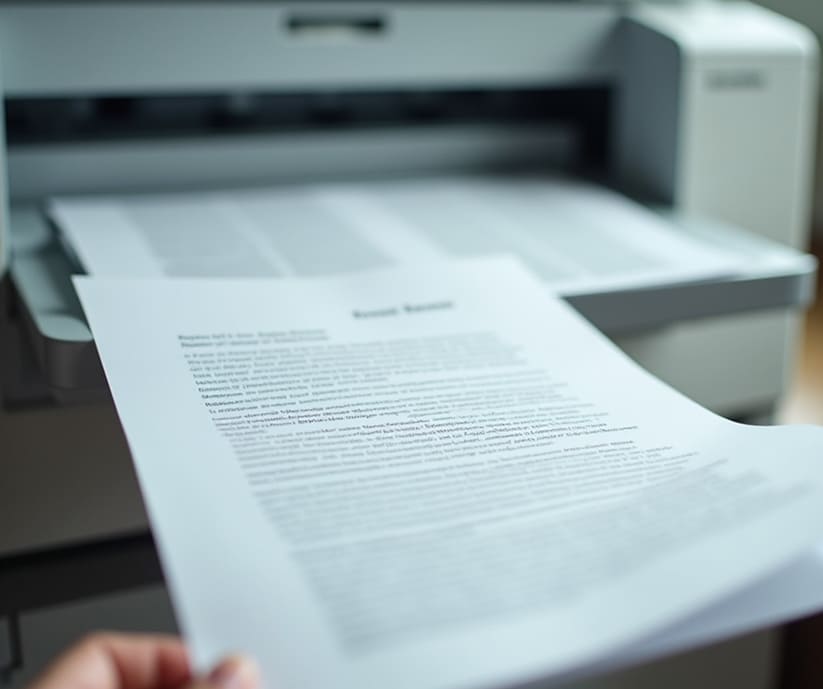

Problem Overview:
You’re trying to print directly from your smartphone—maybe a document, photo, or email—but nothing happens. This is a common frustration and is usually tied to connectivity issues, such as your phone and printer not being on the same Wi-Fi network, or the printer not supporting mobile printing features like AirPrint (iOS), Mopria (Android), or wireless direct printing. Another common cause is using an outdated or incompatible printer app, or a printer being in sleep mode, paused, or offline without you realizing.
Problem Overview:
Seeing faint or repeated images that look like shadows behind your printed content? This is known as ghosting, and it typically occurs in laser printers, not inkjets. The problem is often related to the drum unit or fuser assembly, where toner is not properly fused to the paper or excess toner is being transferred multiple times. It can also be caused by humidity, poor paper quality, or electrical issues affecting how heat is applied during printing.

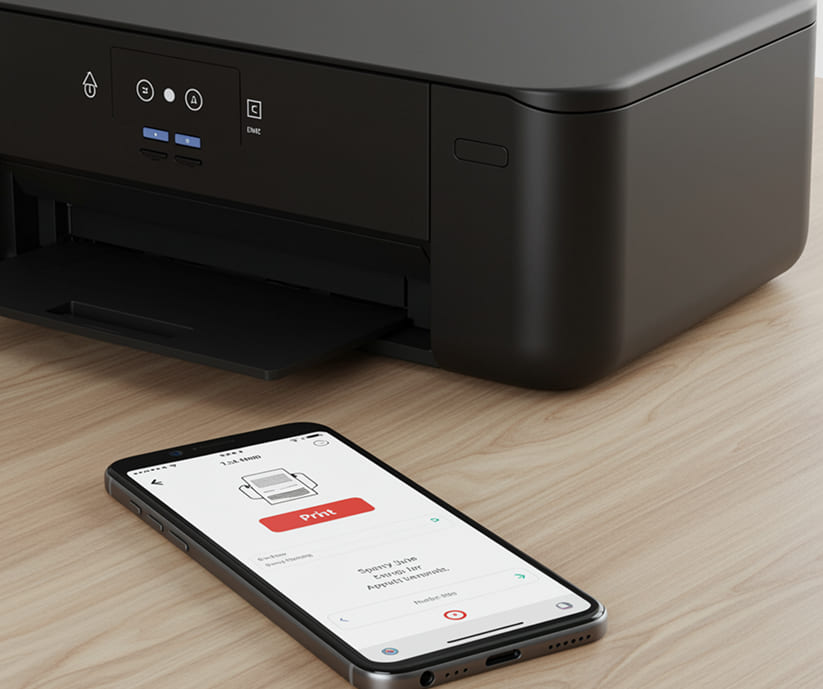
Problem Overview:
If your printer displays a message like “Paper Tray Not Detected” or refuses to print because it can't recognize the paper source, it's often due to misaligned trays, foreign objects blocking sensors, or issues with the tray’s sensor mechanism or latch. In some cases, this error pops up when you’ve loaded an incorrect paper size or haven’t pushed the tray in fully.
Problem Overview:
A printer that starts printing but then suddenly pauses mid-page can be frustrating—especially when it resumes slowly or stops completely. This issue is usually caused by spooling delays, low memory, or background tasks competing for resources. Other causes include overheated printheads or fuser, network lag (for wireless printers), or even incorrect print quality settings that take longer to process.
